Step by step guide on how to deploy Nessus Essentials on Kali Linux
Go to:
https://www.tenable.com/downloads/nessus?loginAttempted=true
Download Nessus for Linux – Debian – amd64
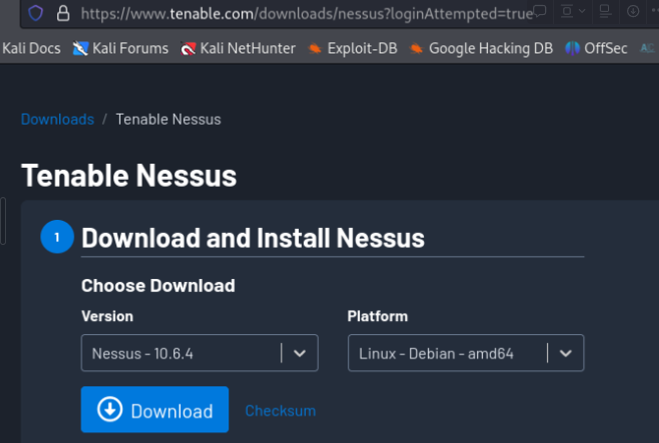
Go to download folder open terminal from that folder
Enter following command to install Nessus
sudo dpkg -i Nessus-x.x.x-debianx-amd64.deb

after install use the following command to start Nessus
sudo systemctl start nessusd

open your browser, go to https://localhost:8834 as shown.
in my case my localhost name is kali.
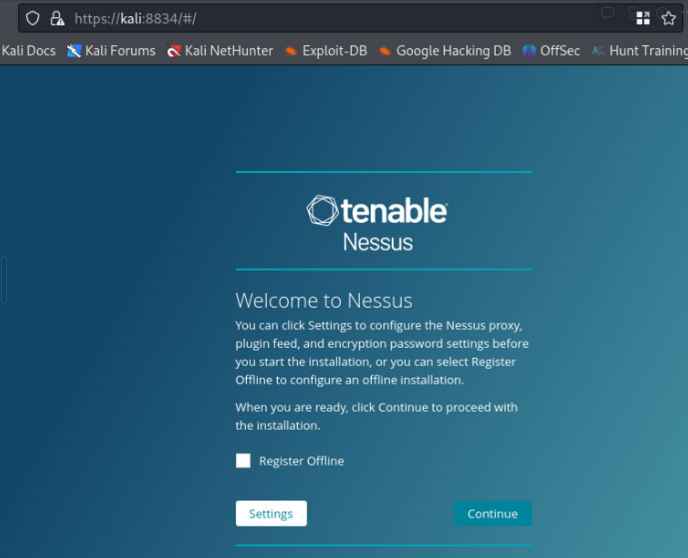
now open a new tab and go to
www.tenable.com/products/nessus/nessus-essentials?tns_redirect
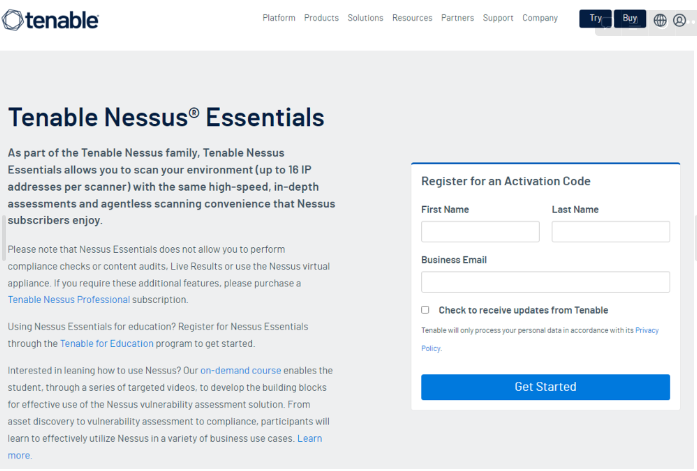
Here we can go ahead and register to get an Activation Code.
Once you have received the Activation Code we can go back to the Nessus configuration tab we had already opened.
- Click continue
- Select “register for nessus essentials” option
- Click skip
- Enter activation code received from Nessus
- Create your Nessus admin user account
- Wait for Nessus to update/initialize and setup is now complete.
